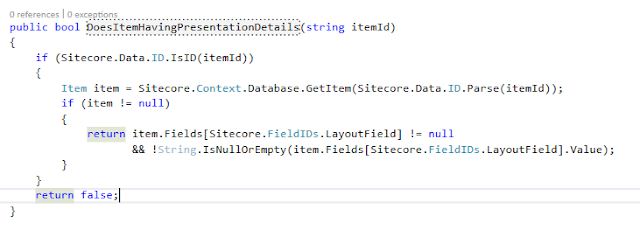URL
: To access the URL
/sitecore/admin/default.aspx or /sitecore/admin
Administration
Tools with Sitecore Version 8.1
Summary:
Cache
|
Caches
overview.
|
Database Cleanup
|
Perform
various cleanup operations on specific databases.
|
DB Browser
|
The interface
for various item manipulations.
|
EventQueue Statistics
|
Overview of
the EventQueue processing.
|
Fill DB - Sitecore Item Generator (7.0)
|
Fill the
specific database with dummy items.
|
Jobs Viewer
|
Overview of
jobs execution.
|
Ling Scratch Pad (7.0)
|
Execute custom
search code.
|
Package Item
|
Package
specific items with their dependencies.
|
Pipeline Profiler (7.0)
|
Pipelines
execution timings.
|
PublishQueue statistics
|
Overview of
the PublishQueue processing.
|
Raw Search
|
Search for the
specific string in database or on the file system.
|
Remove Broken Links (7.0)
|
Remove broken
links from the specific database.
|
Rendering statistics
|
Overview of
renderings performance
|
Restore Item
|
Restore items
from archive.
|
Security Tools
|
Various login
and user management features.
|
Serialization
|
Serialize and
revert databases
|
Set Sitecore Application Center Endpoint (6.6)
|
Change
Application Center endpoint address
|
Show Config
|
Merge
configuration files.
|
Sql Shell
|
Execute sql
sripts using the specific connection strings.
|
Unlock Admin
|
Unlock Admin
user.
|
Update Installation Wizard
|
Install
Sitecore updates.
|
User Info
|
Logged in user
details
|
Media Hash (7.5)
|
Generate
values required by Sitecore to return the resized image
|
Rebuild Reporting Database (7.5)
|
Rebuilding the
reporting database between SQL reporting DB and MongoDB
|
Path Analyzer (8.0)
|
Rebuilding the
historic maps, triggering the map agents etc
|
Redeploy Marketing Data
(8.0)
|
Redeploy the
default experience analytics segments and Path Analyzer Mapping
|
Install Language (8.1)
|
It install the
new language for the sitecore content
|
Rebuild Key Behavior Cache (8.1)
|
Used to
rebuild the key behavior Cache
|
2.1 Cache Admin Tool
The
Sitecore Cache page displays details about the configured cache settings (the
defined maximum thresholds) as well as the current use. Measured and retrieved
caches include database prefetch, data cache, item cache, HTML cache as well as
specifically defined caches. The cache admin page also gives you the
opportunity to instantly clear the sitecore caches.
URL:
/sitecore/admin/cache.aspx
- Cacheable: Select
this checkbox to enable HTML caching. If your rendering has only one view,
you’re done.
- Clear on
Index Update:
Select if this component uses Sitecore’s ContentSearch API.
- VaryByData: The cache
will save a separate version of the HTML based on the datasource of the
rendering (Sitecore will use the Context Item if no datasource is
selected).
- VaryByDevice: If you use
this rendering on multiple devices, select this checkbox.
- VaryByLogin: If the
rendering is displayed differently for logged in users (but not different
for each logged in user), select this checkbox.
- VaryByParm: If you set
custom parameters on the rendering/sublayout, select this checkbox.
- VaryByQueryString: If
querystring parameters affect the display of this rendering, select this
checkbox.
- VaryByUser: If this
component displays user-specific information, select this checkbox.
NOTE:
The all are checkboxes which you will find on the presentation details.
Different
Database Cache:
=> Prefetch
Cache
Prefetch caches
contain items that Sitecore accesses during and immediately after
initialization and items with children that Sitecore often accesses as a group.
Sitecore maintains those caches over the life of the application.
Each database prefetch cache entry represents an item in a database. Database
prefetch cache entries include all field values for all versions of that item,
and information about the parent and children of the item.
If you set Bigger Prefetch, it gives slow startup, but it can give you better
performance while opening Content Editor or Page Editor because your items'
data are already fetched from Database to Prefetch Cache.
In reverse, if you get Smaller Prefetch, it gives fast startup, but it can give
you less performance while opening Content Editor or Page Editor because your
items' might not be fetched to Prefetch from database. Thus, setting bigger or
smaller amount of Prefetch, both have their own pros and cons.
Prefetch
Cache Best Practices
If prefetch is
customized according to our use of pages of site, it will give you the best
performance. For that you have to findout three things:
- Which are the pages used the most in your site like Homepage.
- Which are the pages, whose children are accessed frequently.
- Which kind of pages(templates) are used the most.
Then, try to Prefetch all those items which are used in these pages.
For example,
- Homepage is the most frequently visited page, then you should prefetch Home
item and its immediate children.
- Similarly suppose News pages are visited frequently, then you should prefetch
News Template and their children too.
See how these
configurations will work:
- <cachesize>300MB</cachesize>
describes Sitecore will do prefetch upto 300MB.
- <template
desc="mytemplate">{XXXXXXXX-XXXX-XXXX-XXXX-XXXXXXXXXXXX}</template>
Defines that items of the specified template will be prefetched.
- <item
desc="myitem">{XXXXXXXX-XXXX-XXXX-XXXX-XXXXXXXXXXXX
}</item>
Defines that the specified item will be prefetched.
- <children
desc="childitems">{XXXXXXXX-XXXX-XXXX-XXXX-XXXXXXXXXXXX}</children>
Defines that specified children of the given item will be prefetched.
- <childlimit>100</childlimit>
Defines a limit to the number of children to include in the prefetch
cache.
=> Data Cache
·
Data caches are dependent on database
prefetch caches, which operate at a lower level. Like database prefetch caches,
each entry in a database data cache represents a single item in a database,
including parent/child relationships and field values for all versions in all
languages of that item. Sitecore does not pre-populate database data caches.
The Caching.DefaultDataCacheSize setting in the web.config file
specifies the default size for database data caches.
The purpose of this cache is to minimize the amount of requests to the
database. This is extremely important for performance, as requesting items from
the database is rather expensive.
=> Item Cache
Item caches store items. Database item caches are
dependent on database data caches, which operate at a lower level. Each entry
in a database item cache represents a single version of an item in a single
language. Sitecore does not pre-populate database item caches.
The Caching.DefaultDataCacheSize setting in the web.config file
specifies the default size for database data caches.
Database item caches contain objects of type Sitecore.Data.Items.Item.
The Caching.DefaultltemCacheSize setting in the web.config file specifies the
default size for database item caches.
It would be best to have the average size of an item in Caching.AverageltemSize
configuration attribute.
=> Standard Value Cache
Standard values caches contain standard
values for data templates in the database. Sitecore does not pre-populate
database standard values caches. Database standard values caches do not depend
on any other caches.
The Caching.StandardValues.DefaultCacheSize setting in the web.config file
specifies the default size for database standard values caches.
Sitecore uses the Caching.StandardValues.AverageValueSize setting in the
web.config file to estimate the amount of memory consumed by the database
standard values cache.
Manage Website Cache
If you don't specify cache at a level
then it gets its values from default website cache in the web.config. We can customize
all these cases site-wise.
<cacheSizes>
<sites>
<website>
<html>10MB</html>
<registry>0</registry>
<viewState>0</viewState>
<xsl>5MB</xsl>
</website>
</sites>
</cacheSizes>
=> HTML
Cache
The HTML cache
(also known as the output cache) associated with each managed Web site contains
the output generated by individual renderings under different conditions.
Sitecore provides caching options which allow the rendered data to be retrieved
from cache if the data source, device, authentication status, user, rendering
parameters and/or query string parameters are the same as the previous request.
Sitecore allows developers to define
output cache criteria in three places:
- In the
Caching section of the sublayout and rendering definition item. (Global)
- In the
properties of the presentation component when you statically bind it to a
layout or sublayout. (Static Controls)
- In the
Caching section of the Control Properties dialog when you bind a
presentation component to a placeholder in layout details. (Dynamic)
HTML cache is
disabled in the preview, webedit and debug modes.
=> Filtered
Item Cache
The
filtered items cache associated with each managed Web site contains information
about versions of items relevant to different users.
The filteredItemsCacheSize attribute of each
/configuration/Sitecore/sites/siteelement in the web.config file specifies the
size of the filtered items cache for that managed Web site.
The Caching.DefaultFilteredItemsCacheSize setting in the web.config file
specifies the default size of the size filtered items caches.
=> Registry
Cache
The
registry cache associated with each managed Web site contains data used
primarily by the Sitecore user interfaces.
The registryCacheSize attribute of each /configuration/Sitecore/sites/site
element in the web.config file specifies the size of the registry cache for
that managed Web site.
The Caching.DedaultRegistryCacheSize setting in the web.config file specifies
the default size for the registry caches.
Media Cache
Sitecore
stores all media files to physical file system. All other cache are stored in
RAM actually.
When publishing is done, Sitecore does not clear Media Cache like it does for
other caches. Sitecore clears these media cache periodically.
User Cache
The
client data store cache stores information about each authenticated user, such
as the username or other user properties.
The Caching.DefaultClientDataCacheSize setting in the web.config file specifies
the size of the client data store cache.
The disableClientData attribute of each /configuration/Sitecore/sites/site
element in the web.config file enables or disables client data caching for that
managed Web site.
Proxy Cache
Sitecore
has a proxy item feature that allows items in one area of the content tree to
appear in another.
These proxy items behave in the same way as normal items but have unique IDs to
distinguish them from the original items.
The proxy cache keeps track of these IDs and how they map back to the original
items.
How
cache clearing works?
HTML
cache
On
publishing of any item, HTML cache is cleared. If we are using multisite
module, the we can rewrite HTML cache module to clear HTML cache for item's
related site. HTML cache for each page is built from multiple items, so
publishing a single item, we cannot judge at how many items it would affect.
That's why we have to clear full site HTML cache.
Item
cache
Whenever
any item is published, its Item Cache is also updated. If you publish an item
which is linked to other items, then these items are cleared as well.
If you publish standard values or a template, it will clear all items based on
that template.
If you delete/recycle/restore any item, its parent item's cache also updated,
similarly while doing sorting, their siblings cache might get updated.
Data
cache
Data
cache is updated incrementally when changes take effect after a publish. It is
rebuild incrementally when the items are requested again.
Prefetch
cache
By default, items/templates specified in
the config file are cached in Prefetch Cache when application initiated.
Prefetch cache are updated same way of Data Cache.
Note: An ASP.NET application server restarts effectively removes all
entries from all caches, except media cache. If we are using ASP.NET caching
based on some items' values, we must clear ASP.NET cache too on publishing.
2.2 Clean
Up
The database cleanup tools allow you to
perform various cleanup operations on specific databases. This
is similar to the Clean up
Databases
tool accessible through the Control Panel but allow you to select the tasks to
run at a much more granular level (it is missing the “Clear Caches” step, but
you can do that already from /sitecore/admin/cache.aspx).
2.2 Database Cleanup Admin Tool
This tool to cleanup the various cyclic dependencies,invalid language,orphans,blobs etc from the core,master and web database.
2.3 DBBrowser Admin Tool
You can view various sitecore DB
(core,master,web and filesystem) with raw values.
2.4 EventQueue Statistics Admin Tool
The Event Queue Statistics queue provides an
overview of Event Queue processing from the table in SQL Server. It includes
details about the number of events in the table, the last processed timestamp
and the last timestamp. The tool is useful for verifying that cleanup tasks are
running correctly so that
large
Event Queue does not cause performance issues. There is also a handy
tool on the page allowing you to delete events older than a specified time
period.
Note the refresh settings on the top of the page, which
will cause the page to reload every X seconds with updated statistics.
2.5 FillDB Admin Tool
The page was introduced in Sitecore 7.0.
It allows the developers to create huge amount of test data. The page needs to
be enabled via setting EnableFillDB in /App_Config/Include/Sitecore.Buckets.config.
A quick walkthrough on how to use this page will be covered in a separate blog
post, as the specifics are not so easy to explain. Meanwhile here is
an article from the Sitecore Development Team which explains how to use the
page with Sitecore 7.2 – FillDB Updates.
2.6 Jobs Viewer Admin Tool
The Jobs Viewer displays a list of jobs which are
currently running, are queued to be run or have recently run. This is useful to
figure out “why is the system running slowly”, or “why has my publish been
queued”.
The default “after life” that information is
maintained
about a job is 1 minute and unfortunately this is set using the
JobOptions when the Job is run, so it can’t be controlled via config as far as
I am aware.
Note the refresh settings on the top of the page,
which will cause the page to reload every X seconds with updated job
information.
2.7 LinqScratch Pad Admin Tool
A good place to test your Sitecore
queries over the current context. Pretty good testing tool when executing
queries over indexes or when you are not using any ORM. For more
information about the LINQ Scratchpad you can check this article from the
Sitecore
2.8 Package Item Admin Tool
The Package Item tools can be used to
generate packages of items with their dependencies. Unlike the Package Designer
Wizard accessible from through the Desktop though, the UI here is much more
limited but the tool will package the dependencies of an item as well: all item
references, presentation items if you’re using Webforms, custom assemblies,
workflow items and templates. Very useful for creating packages of pages for distribution.
2.9 Pipeline Profiler Admin Tool
In Sitecore version 7, Sitecore
introduced a new profiling tool, the Pipeline Profiler. From the Pipeline
Profiler tool, you will be able to monitor performance and utilizations of all
the Sitecore pipelines used by the Sitecore solution (the Sitecore client and
the website). The Pipeline Profiler tool listing the profiling data for each of
the pipeline processors.
Getting this data, you will be able to pinpoint the processors spending most of
the time and improve performance by optimizing those specific processors.
2.10 Raw Search Admin Tool
The Raw Search Tools allows you to search for a
specific string in database or on the file system. This can you useful if you
need to locate where a specific piece of text is defined either in your own
site or maybe default labels or settings in Sitecore! You can even conduct a
wildcard search but beware of performance implications!
The search can be carried out against all attached
Sitecore databases (core, master, web) as well as the file system. Yes, it will
even scan through the contents of the files on disk and (rather unexpectedly)
provide a link to /sitecore/shell/Applications/Layouts/IDE.aspx?fi=%2f{1}
to the matched result. The Developer IDE lives on!
2.11 Remove
Broken Links Admin Tool
The Sitecore Remove Broken Links page was
introduced in Sitecore 7. It does what it states. It removes all broken links
to missing items in a selected database. This is especially handy when you have
reorganized, imported or cleaned up your content. The altered items can be
serialized so that they can be restored across different instances if
needed.
2.12 Rendering Statistic Admin Tool
Located
at /sitecore/admin/Stats.aspx this page provides rendering statistics for
all registered sites. Includes load times, cache sizes, etc
This
tool provides the necessary insight into what presentational components have
been loaded for each site. It also provdes information on load time, amount of
time it was loaded (and how many times the cache was hit), when it was last ran
and so on.
Alongside with the showConfig, Pipelines and Cache pages, this page serves as a
vital tool for fine tuning and tweaking of your solution.
2.13 Restore Admin Tool
Located
at /sitecore/admin/Restore.aspx this page helps you reset Archived content
back to a specified database.
This admin tool feels somewhat needless and outdatedand does not adhere to the
authentication and look&feel used in the other tools.
2.14 Security
Admin Tool
In
this we can reset User Password, Login user as security user or ASP.Net Login
Form into Sitecore Context. Also we can create new user.
2.15 Serialization Admin Tool
Located
at /sitecore/admin/Serialization.aspx this page helps you serialize
database content into XML.
Serialization allows you to backup database content / place it into version
control and create the basis for a version comparison. Just like when creating
Sitecore packages, where content is serialized in the background, this is a
direct interface to help serialize database content into flat files for further
use. The tool also allows for either Serialization or updating of the Sitecore
databases.
2.16 Set
Sitecore Application Center Endpoint (SetSACEndPoint) Admin Tool
Located
at /sitecore/admin/SetSACEndPoint.aspx this page allows you to change the
Sitecore App Center endpoint. It is useful when playing whit Email
Campaign Manager.
2.17 Show
Config Admin Tool
Sitecore
merge the all sitecore configuration files .config files from /Include folder
at run time which can see in the browser with url sitecore/admin/showconfig.aspx. But it don’t
displayed System related configuration For example
<system.web></system.web> Node. Best practice to create separate
custom config file which you had customized. For any customization in
web.config, best practice to use any web.config transformation files which
merge in the web.config at runtime.
2.18 Sql Shell Admin Tool
2.19 Unlock
Admin Tool
Located
at /sitecore/admin/Unlock_admin.aspx this page helps you unlock the
locked-out admin account.
When the Administrator account would become locked out of the system due to for
example too many invalid login attempts, this page can be used.
As a means of securing this page and functionality, the "Unlock
Administrator" button is disabled by default, modify the ASPX to enable
further functionality.
2.20 Update
Installation Wizard Admin Tool
This
tool is use to allow you to upload .update package and execute them over the
sitecore instance. It also provides you whether you want to update or not
certain item at runtime. When you are using TDS it will create automatically
the .update in the release mode.
2.21 User Info Admin Tool
This
tool providing all information about the logged user.
2.22 Media Hash Admin Tool
url: /sitecore/admin/mediahash.aspx
This page
allows to generate the hash values required by Sitecore to return the resized
image.
2.23 Rebuild
Reporting Database Admin Tool
url: /sitecore/admin/RebuildReportingDB.aspx
Starting
from Sitecore 7.5 Sitecore now uses MongoDB for storing analytics data, but
most of the aggregated data is stored in the SQL Reporting Database. In
the rare cases of inconsistencies or problems with the processed data – this
page can be used for rebuilding the reporting database. Keep in mind that this
process requires your instance to have secondary reporting database attached in
order to transfer the data. You can find more information about rebuilding the
reporting database on the official
documentation.
2.24 Path Analyzer Admin Tool
Url:
/sitecore/admin/PathAnalyzer.aspx
Admin
page for Path Analyzer Utilities. Contains the maps manager and if they are
deployed correctly. Also used to rebuilding the historic maps, triggering the
map agents etc.
2.25 Redeploy Marketing Data Admin Tool
Url: /sitecore/admin/RedeployMarketingData.aspx
Used to
redeploy the default Experience Analytics segments. Also has an option to
redeploy the Path Analyzer Mappings.
2.26 Install Language Admin Tool
Url: /sitecore/admin/InstallLanguage.aspx
Used to
install a new language for the Sitecore content. Also has an option to run the
Sitecore UI in the selected language, so be careful when using this feature !
2.27 Rebuild Key Behavior Cache Admin Tool
Url:
/sitecore/admin/RebuidKeyBehaviorCache.aspx
Used to
rebuild the Key Behaviour Cache.For more details you will be find on
the
sitecore official site here